Page 1 of 2
How To...
Posted: Thu Sep 24, 2020 8:29 pm
by dmw71
Here is a consolidation of sticky help topics (to prevent the need for so much scrolling before reaching new posts). It's possible,
since the forums were updated that some of the below may be (slightly) outdated, so feel free to call out anything that no longer works as described.
Re: How To...
Posted: Thu Oct 01, 2020 5:15 pm
by OGRE MAGE
Hey Dave!
Do you know if the process for moving an entire topic into another thread has changed?
I used to store all of the completed missions in my BSI game into a "Completed" thread, but I no longer see the option to "Move Topic".
Thanks!
Re: How To...
Posted: Thu Oct 01, 2020 7:36 pm
by rredmond
The little judge,s gavel at the bottom left (on my screen) doesn't have that option for you Rob?
Re: How To...
Posted: Thu Oct 01, 2020 7:41 pm
by rredmond
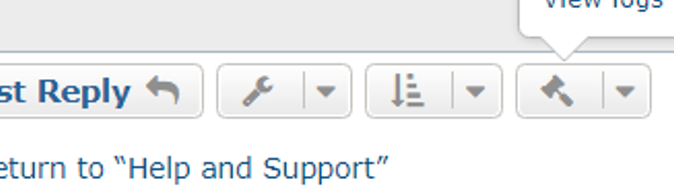
- gavel doohicky.png (55.37 KiB) Viewed 2760 times
Re: How To...
Posted: Thu Oct 01, 2020 10:53 pm
by dmw71
OGRE MAGE wrote: ↑Thu Oct 01, 2020 5:15 pm
Do you know if the process for moving an entire topic into another thread has changed?
What Ron said.
Do you see the 'Move topic' option in the 'Quick-mod tools' grouping?
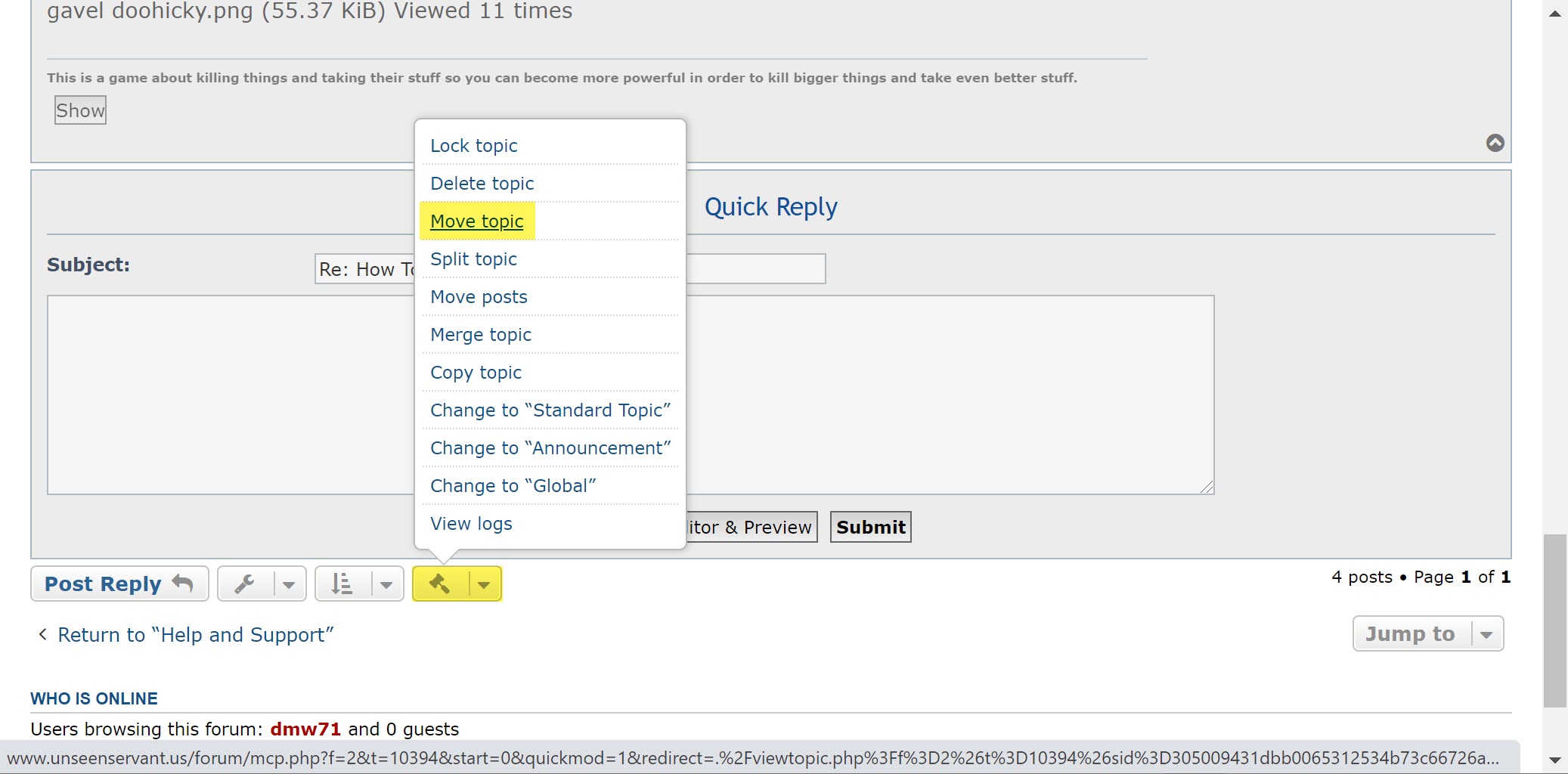
- Move topic.jpg (189.5 KiB) Viewed 2748 times
If not, let us know and we can look into it.
Re: How To...
Posted: Fri Oct 02, 2020 1:59 pm
by OGRE MAGE
Doh!
I see it now.
Thanks guys!
Re: How To...
Posted: Mon Jan 24, 2022 7:26 pm
by Bluetongue
How to ...
Sometimes I want to link to a post or comment, not quote it but point folk to it. It is that blue and underlined feature but I am not familiar how to create that.
I am obviously missing something easy but not sure what icon, mod tool or menu it is found.
Thanks.
Re: How To...
Posted: Mon Jan 24, 2022 7:55 pm
by rredmond
Re: How To...
Posted: Mon Jan 24, 2022 7:56 pm
by rredmond
Two ways:
1. You can click on the number of the post (for example in your post above, it's #7) and a box will open up with the link. Copy that link and paste it where you want it.
2. You can click on the Subject of the post (for example in your post above, it's "Re: How To..." and then copy the link right out of your address bar at the top of the webpage.
Hope one of those help!
Re: How To...
Posted: Mon Jan 24, 2022 8:00 pm
by dmw71
Here is a
link to your post, without quoting it.
Now, how to accomplish this:
- There are a few ways to get the actual link to the post you want to link to, but maybe the easiest is to click on the post number (e.g. #7) to the left of the poster's username:
- This will open a modal window with the URL to the post already highlighted. Just copy (PC: Ctrl+C or Mac: Command+C) that:
- Next, highlight the text that you want to appear as the link (e.g. "link") and press the 'Insert URL' button:
- This will wrap a 'url' tag around the selected text:
- Inside the opening 'url' tag, add an equal sign (e.g. "=") after the literal "url" text (between it and the closing bracket).
- Paste (PC: Ctrl+V or Mac: Command+V) the URL you copied in step one (this should be immediately after the equal sign and before the closing bracket; no spaces):
- When you preview your post, the selected text that you added the link to will appear as a link, which will direct the user to that linked-top post.
Re: How To...
Posted: Mon Jan 24, 2022 8:14 pm
by rredmond
Or that ↑ ↑ I guess.

Re: How To...
Posted: Tue Jan 25, 2022 1:34 am
by Bluetongue
viewtopic.php?p=591010#p591010
Like this ...
Thanks, using that chain icon I see.
Re: How To...
Posted: Fri Oct 07, 2022 7:30 pm
by BackworldTraveller
Can I right justify numbers in a table? Or left justify headers?
Header | Using "th" |
10,000 | using "td" |
10 | using "td" |
| Above numbers left justify by default | using "td" |
Re: How To...
Posted: Fri Oct 07, 2022 8:34 pm
by dmw71
I've been playing around with a few different styles and haven't been able to accomplish it.
I'll ping Greg.
[th style="text-align:left]Header (Centred by default)[/th]| Using "th" |
| 10,000 | using "td" |
| 10 | using "td" |
| Above numbers left justify by default | using "td" |
Re: How To...
Posted: Fri Oct 07, 2022 10:44 pm
by ToniXX
I'm pretty sure I can modify the BBcodes for these so that you can specify an alignment as well. I'll work on this tomorrow morning.
Thanks for your patience
Re: How To...
Posted: Fri Oct 07, 2022 11:03 pm
by BackworldTraveller
ToniXX wrote: ↑Fri Oct 07, 2022 10:44 pm
I'm pretty sure I can modify the BBcodes for these so that you can specify an alignment as well. I'll work on this tomorrow morning.
Thanks for your patience
No - Thank you!
Re: How To...
Posted: Sun Oct 09, 2022 4:52 pm
by ToniXX
I've added a new BBCode: align.
You can just put the values within this new code. Hover over the align option to see values you can use: left, right, center, justify
Here's a simple example
Try it yourself
Value Of the Number | Value 2 |
1,000 | 100 |
10 | 250 |
Re: How To...
Posted: Sun Oct 09, 2022 4:52 pm
by dmw71
Nice.
Re: How To...
Posted: Sun Oct 09, 2022 5:35 pm
by BackworldTraveller
Seems to work fine. Thank you
Re: How To...
Posted: Mon Nov 13, 2023 10:38 pm
by Eris
Get Email Notifications for Forum Activity
Do I have this correct? If I do I want to post it to the games I'm running so everyone gets set up correctly.
I think the following sets the Notifications of ALL Forums you are
subscribed to on the Board
1. Go to Front page where all the Forums are displayed.
https://www.unseenservant.us/forum/index.php
2. Click on UCP (top of page)
3. Click on Edit notifications (left side of page).
4. Select the email checkboxes for, at least, the following:
Someone replies to a topic to which you are subscribed
Someone quotes you in a post
Someone creates a topic in a forum to which you are subscribed
Someone replies a topic in a forum to which you are subscribed
If I'm not wrong this should get you an email for almost anything a user experiences in all the forums to which they are subscribed.
Now to actually subscribe to a Forum.
1. Do the above and then...
2. Open the Forum you want to Subscribe to, and scroll to the bottom of the page...all the way down.
3. Click on Subscribe Forum and the text will change to Unsubscribe Forum.
4. You should be subscribed to that forum now and will receive notifications on all
posts as you set in the settings above until you click again and change the text back to Subscribe.
To See Which Forums You Are Subscribed To...
1. Click UCP at top of screen
2. Click Manage Subscriptions on left sidebar.
Is this all correct?